Hi Whats Up Bro & Sis!
How are you today? :'D Hopely Fine yeah!
This Time i want to tell you How To Use Green Screen in Sony Vegas Pro for All Version...
First Question...
Why I Use Green Screen?
... Hmm Up to you dude :')
i just want to tell you Green Screen Function is For Hiding a Green Color in Video/Picture just like a PNG or MOV File, so with that you can use multi track for using more Video in one time :'D
...
I Hope You Understand what i Say XD
...
Ok to shorten the time just see my Tutorial :'3 Lets Go!
1. First Just Open your Sony Vegas Pro (I'm Using Sony Vegas Pro 11)
after that in timeline add some video include green background (Look Picture)
2. Add 1 more Video Track and add main video in below green screen video
3. go to Video FX, and Search Plugin "Chroma Keyer" and Click that Green Screen ... Drag and Drop to Green Screen Video
4. See The Different? :'D After that a windows "Video Event FX" Are Showing...
you can change the Green Screen Color whatever you want or you can change more option in that windows FX, After that just Close the Window FX
5. Tadaaa!!! Your Video was Have a Hiden Green Screen :'D
Easy Right? :'D
Hope this Tutorial is Helpfully for solve your Editing Problem ^^
Maybe just that...
Hope this Tutorial is Helpfully for solve your Editing Problem ^^
Maybe just that...
.
If anything else you dont Understand You Can Comment in this Article.
Thanks For Coming!
~ArtbustCreator~
See Ya! ( ^o^)/




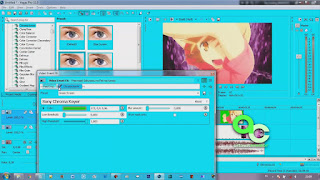

0 Response to "Cara Mudah Menggunakan Green Screen di Sony Vegas Pro (All Version)"
Posting Komentar